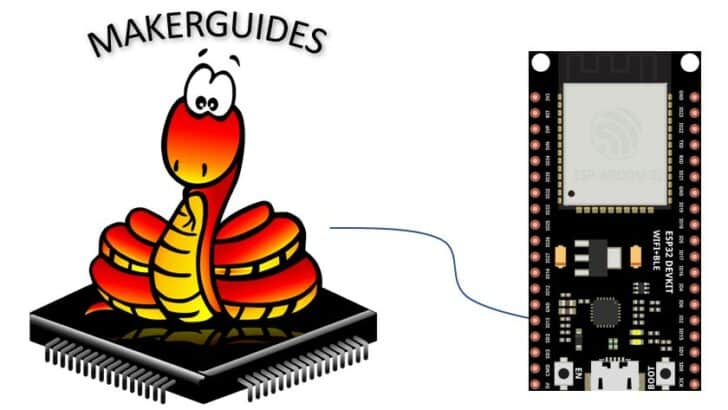Introduction to MicroPython
This MicroPython style guide is designed to help you to get started with Python for Arduino. It covers everything from setting up your Arduino to understanding the basic MicroPython syntax, exploring variables and data types, mastering control structures, and more.
# Example of MicroPython for Arduino
from machine import Pin
# Define a function to toggle an LED
def toggle_led():
led = Pin(13, Pin.OUT)
led.value(not led.value())
# Call the toggle_led function
toggle_led()
MicroPython is a lean and efficient implementation of the Python 3 programming language. It includes a small subset of Python standard library, and is optimized to run on microcontrollers and in constrained environments. This makes it a perfect choice for Arduino projects.
MicroPython coding is a bit different from standard Python coding. The main difference is that MicroPython is designed to be as lean and efficient as possible, so it doesn’t include some of the features and libraries that you might be used to in standard Python.
This guide also includes Python coding tips and best practices to help you avoid common pitfalls and write better Arduino code. These tips are based on the official Python style guide, but have been adapted for MicroPython to make them more relevant for Arduino programming.
So, let’s get started with this MicroPython Style Guide for Arduino projects. We’ll begin by setting up your Arduino with MicroPython, then move on to understanding the basic syntax, exploring variables and data types, and much more. By the end of this Arduino Python programming guide, you’ll have a basic understanding of MicroPython and be ready to start creating your own MicroPython Arduino projects.
Setting up Your Arduino with MicroPython
In this section of the Micro Python Style Guide, we will walk through the steps of setting up your Arduino with MicroPython. Note that not all Arduino boards support MicroPython. Below we provide a short description for the ESP32.
Install MicroPython on Arduino
First, you need to install MicroPython on your Arduino. This can be done by following the steps below:
- Download the latest MicroPython firmware for Arduino from the official website.
- Connect your Arduino to your computer using a USB cable.
- Use a tool like esptool to flash the firmware onto your Arduino.
Here’s an example of how to use esptool. For more details see our tutorial on how to install MicroPython firmware on an ESP32.
python -m esptool --chip esp32 --port <serial_port> write_flash -z 0x1000 <esp32-X.bin> python -m esptool --chip esp32 --port COM7 write_flash -z 0x1000 esp32-20190113-v1.9.4-779-g5064df207.bin
Configure Arduino IDE for MicroPython
After installing MicroPython, you need to configure the Arduino IDE for MicroPython coding. This involves installing the necessary libraries and setting up the IDE environment to support Arduino MicroPython.
- Open Arduino IDE and go to File -> Preferences.
- In the Additional Boards Manager URLs field, add the URL for the ESP32 board (MicroPython runs on this board).
- Go to Tools -> Board -> Boards Manager, search for ESP32, and install it.
Verify MicroPython Installation
To verify that MicroPython is installed correctly, you can run a simple Micro Python Arduino code. Open a new script in Arduino IDE and type:
print("Hello, MicroPython!")
Upload it to your Arduino and open the Serial Monitor. If you see ‘Hello, MicroPython!’ printed, then you have successfully set up your Arduino with MicroPython.
In the next sections, we’ll discuss MicroPython best practices, Arduino coding standards, and Python coding tips for Arduino. This Arduino development guide will provide you with the necessary Python Arduino project tips to excel in your Micro Python Arduino projects.
Understanding Basic MicroPython Syntax
MicroPython is designed to run on microcontrollers like Arduino. Understanding its basic syntax is crucial for successful Arduino programming. Let’s look at some of the key aspects of MicroPython syntax.
Indentation
MicroPython, like Python, uses indentation to define blocks of code. The Python style guide recommends using 4 spaces for indentation. Here is an example:
if 5 > 2:
print(Five is greater than two!")
In this example, the print() function is indented, indicating it is part of the if statement block.
Variables
In MicroPython, you don’t need to declare the variable type. You can directly assign values to variables. For example:
x = 5 y = Hello, Arduino"
Data Types
MicroPython supports several data types, including integers, floats, strings, and booleans. For example:
int_var = 10 float_var = 20.5 string_var = "MicroPython for Arduino" bool_var = True
Control Structures
Control structures in MicroPython include if, for, and while loops. Here is a basic for loop example:
for x in range(5):
print(x)
Functions
Functions in MicroPython are defined using the def keyword. Here is a simple function example:
def greet():
print("Hello, Arduino!")
Comments
Comments in MicroPython start with the # character. They are essential for explaining your code and making it more readable.
# This is a comment
print("Hello, Arduino!") # This is a comment, too
Exploring Variables and Data Types
In this section, we will look atv ariables and data types in MicroPython.Understanding how to work with variables and different data types is essential for effective MicroPython coding.
Declaring Variables
In MicroPython, variables are declared using the standard Python syntax. You can assign a value to a variable using the assignment operator (=). Let’s take a look at an example:
# Declaring and assigning a variable my_variable = 42
Data Types in MicroPython
MicroPython supports various data types, including integers, floats, strings, booleans, and more. Here are some commonly used data types:
- Integers: Used to store whole numbers, such as 42 or -10.
- Floats: Used to store decimal numbers, such as 3.14 or -0.5.
- Strings: Used to store sequences of characters, enclosed in single or double quotes, like ‘Hello’ or “World”.
- Booleans: Used to represent the truth values True or False.
Code Style Tips
When working with variables and data types in MicroPython for Arduino projects, it is important to follow the MicroPython Style Guide and adhere to Arduino coding standards. Here are some tips to improve your code style:
- Use meaningful variable names: Choose descriptive names that convey the purpose of the variable.
- Follow consistent naming conventions: Stick to either camel case (myVariable) or underscores (my_variable) for variable names.
- Comment your code: Add comments to explain the purpose and functionality of your variables.
- Avoid unnecessary global variables: Use local variables whenever possible to limit the scope of your variables.
Mastering Control Structures in MicroPython
Control structures are an essential part of any programming language, including MicroPython. They allow you to control the flow of your program and make decisions based on certain conditions. In this section, we will explore the different control structures available in MicroPython and provide examples to help you understand their usage in Arduino projects.
If-Else Statements
The if–else statement is a fundamental control structure that allows you to execute a block of code based on a condition. Here’s an example of how you can use if–else statements in MicroPython:
temperature = 25
if temperature > 30:
print("It's hot outside!")
else:
print("It's not too hot.")
In this example, the code checks if the temperature is greater than 30. If it is, it prints “It’s hot outside!”. Otherwise, it prints “It’s not too hot.”
Loops
Loops are another important control structure in MicroPython that allow you to repeat a block of code multiple times. There are two types of loops commonly used in MicroPython: the for loop and the while loop.
For Loop
The for loop is used when you know the number of iterations in advance. Here’s an example of how you can use a for loop in MicroPython:
for i in range(5):
print(i)
In this example, the code prints the numbers from 0 to 4. The range(5) function generates a sequence of numbers from 0 to 4, and the for loop iterates over each number in the sequence.
While Loop
The while loop is used when you want to repeat a block of code until a certain condition is met. Here’s an example of how you can use a while loop in MicroPython:
count = 0
while count < 5:
print(count)
count += 1
In this example, the code prints the numbers from 0 to 4. The while loop continues until the count variable is no longer less than 5.
Utilizing Functions and Modules
Functions and modules are important for organizing and reusing code for your Arduino projects. They allow you to break down complex tasks into smaller, manageable pieces, making your code more modular and easier to maintain. In this section, we will explore how to utilize functions and modules effectively in MicroPython for Arduino programming.
Functions in MicroPython
Functions in MicroPython are defined using the def keyword, followed by the function name and a pair of parentheses. You can also specify optional parameters within the parentheses. Here’s an example of a simple function that calculates the square of a number:
def square(number):
return number ** 2
result = square(5)
print(result) # Output: 25
In the above example, we define a function called square that takes a parameter number and returns the square of that number. We then call the function with the argument 5 and assign the result to the variable result. Finally, we print the value of result, which should be 25.
Functions can also have default parameter values, allowing you to call them without specifying all the arguments. Here’s an example:
def greet(name="World"):
print("Hello, " + name + "!")
greet() # Output: Hello, World!
greet("Alice") # Output: Hello, Alice!
In the above example, the greet function has a default parameter value of "World". If no argument is provided when calling the function, it will use the default value. Otherwise, it will use the provided argument.
Modules in MicroPython
Modules in MicroPython are files that contain Python code and can be imported into other scripts or modules. They allow you to organize your code into separate files, making it easier to manage and reuse. To import a module, you can use the import statement followed by the module name. Here’s an example:
import math result = math.sqrt(16) print(result) # Output: 4.0
In the above example, we import the math module, which provides various mathematical functions. We then use the sqrt function from the math module to calculate the square root of 16 and assign the result to the variable result. Finally, we print the value of result, which should be 4.0.
You can also import specific functions or variables from a module using the from keyword. Here’s an example:
from math import sqrt result = sqrt(16) print(result) # Output: 4.0
In this example, we import only the sqrt function from the math module. This allows us to directly use the sqrt function without specifying the module name.
Python vs MicroPython: Key Differences
Python and MicroPython are both powerful programming languages that can be used as part of Arduino projects. However, there are some key differences between the two that are important to understand when working with MicroPython for Arduino programming. In this section, we will explore these differences and how they affect your coding style and approach.
Memory Footprint
One of the main differences between Python and MicroPython is the memory footprint. MicroPython is designed to run on microcontrollers with limited resources, so it is optimized for low memory usage. This means that you need to be mindful of memory constraints when writing MicroPython code for Arduino projects. Avoid using excessive memory, and be efficient with your code.
Language Features
MicroPython is a subset of Python, which means that not all Python features are available in MicroPython. While most of the core language features are supported, some advanced features and libraries may not be available in MicroPython. It is important to consult the Micro Python documentation and ensure that the features you plan to use are supported.
Syntax Differences
While the syntax of MicroPython is similar to Python, there are some differences that you need to be aware of. For example, MicroPython uses the pin module for controlling GPIO pins on Arduino, whereas Python uses the RPi.GPIO library. Additionally, MicroPython has some built-in functions and modules specifically designed for microcontrollers, such as the machine module for low-level hardware access.
Development Environment
When working with MicroPython for Arduino projects, you will need to set up a specific development environment. This typically involves installing the MicroPython firmware on your Arduino board and using a MicroPython-compatible IDE or text editor for writing and uploading code.
Adopting Best Practices for MicroPython
When working on Arduino projects with MicroPython, it is important to follow best practices to ensure efficient and maintainable code. In this section, we will explore some key guidelines and tips to help you write clean and effective MicroPython code for your Arduino projects.
Consistency in Coding Style
Consistency in coding style is crucial for readability and collaboration. Following a Micro Python style guide will make your code more accessible to others and improve its maintainability. Some popular style guides for Python, such as PEP 8, can be applied to MicroPython as well. Pay attention to indentation, naming conventions, and spacing to ensure a consistent coding style throughout your project.
# Example of consistent coding style
def calculate_average(numbers):
total = sum(numbers)
count = len(numbers)
return total / count
Modularize Your Code
Breaking down your code into smaller, reusable modules is a good practice in any programming language. By modularizing your MicroPython code, you can improve readability, facilitate code reuse, and make it easier to debug and maintain. Each module should have a clear purpose and encapsulate related functionality.
# Example of modularized code
# temperature.py
def convert_celsius_to_fahrenheit(celsius):
return (celsius * 9/5) + 32
# main.py
from temperature import convert_celsius_to_fahrenheit
temperature_celsius = 25
temperature_fahrenheit = convert_celsius_to_fahrenheit(temperature_celsius)
print("Temperature in Fahrenheit", temperature_fahrenheit)
Use Meaningful Variable Names
Choosing descriptive and meaningful variable names is essential for code clarity. Avoid using single-letter variable names or cryptic abbreviations. Instead, opt for names that accurately represent the purpose and content of the variable. This will make your code more self-explanatory and easier to understand.
# Example of meaningful variable names
radius = 5
pi = 3.14159
area = pi * radius * radius
print("Area of the circle", area)
Comment Your Code
Comments play a crucial role in documenting your code and providing clarity to other developers. Use comments to explain the purpose of your code, document any assumptions or constraints, and add context to complex sections. However, avoid excessive commenting and focus on providing meaningful insights that are not immediately obvious from the code itself.
# Example of commented code
# Calculate the average of a list of numbers
def calculate_average(numbers):
total = sum(numbers)
count = len(numbers)
return total / count
Error Handling and Exception Handling
When programming Arduino projects with MicroPython, it is important to handle errors and exceptions gracefully. Implement proper error handling mechanisms to catch and handle potential errors that may occur during the execution of your code. This will help prevent crashes and unexpected behavior, making your code more robust.
# Example of error handling
try:
result = 10 / 0
except ZeroDivisionError:
print("Error: Division by zero")
Conclusion
In this blog post, we have explored the MicroPython Style Guide for Arduino projects. We started by introducing MicroPython and its benefits for Arduino programming. We then discussed how to set up your Arduino with MicroPython and provided a guide on understanding basic MicroPython syntax.
Next, we looked into variables and data types in MicroPython and how to master control structures. We also explored how to utilize functions and modules in MicroPython for Arduino projects.
To further enhance your understanding, we highlighted the key differences between Python and MicroPython. We emphasized the importance of adopting best practices for MicroPython coding and provided tips on avoiding common pitfalls.
We hope that this MicroPython Style Guide has equipped you with a basic guidance on coding style.
Happy coding!
Stefan is a professional software developer and researcher. He has worked in robotics, bioinformatics, image/audio processing and education at Siemens, IBM and Google. He specializes in AI and machine learning and has a keen interest in DIY projects involving Arduino and 3D printing.